Here you can find the steps how to send logs (content of the browser console) from the Mizu web phone:
1. Make sure that the logs are enabled in the webphone: set the "loglevel" parameter to 5 in the webphone_config.js and/or enable logs in the settings page if you are using the softphone skin.
2. (re) Start the webhone and reproduce the problem.
3. Open the browser console from Settings -> Developer tools (or press Ctrl+Shift+J in Chrome or Ctrl+Shift+K in Firefox or as described here)
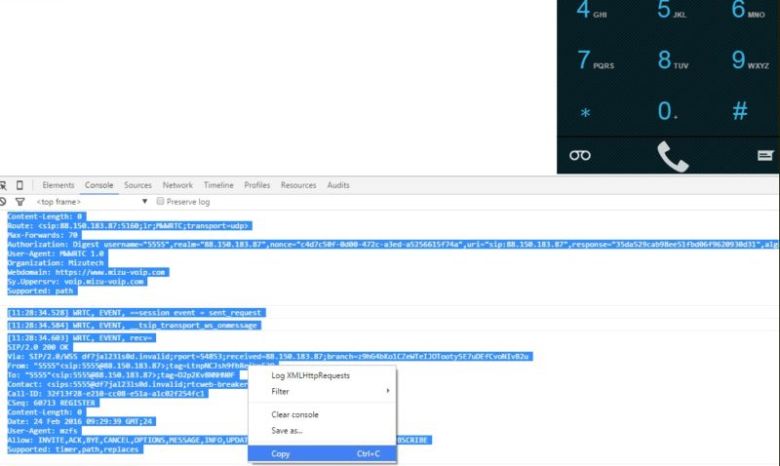
Some browsers offer a "Save as file" option. Others has a copy option: in this case copy the content to a text file to be attached with your email.
4. Send your email with an accurate problem description (including What you did? What happened? What should happen?) and the attached the log file.
Make sure to include the whole logs which includes also the webphone startup and if the problem was with a call then it should include the log past the call disconnect. Please don’t insert the log content into the email body; send it as file attachment.
For more details see the "How to get logs" FAQ point in the webphone documentation (this is the very last FAQ point at the bottom of the documentation).