CDR means "Call details records" and they are the hearth of a VoIP system monitoring. A CDR is generated after each call by the
VoIP server which then can be used to generate various statistics.
Very often the server administrators need to achieve
CDR reports for a specified user (accounting or statistics purposes).
In MizuManage are many ways to filter CDR’s per user. Here are two methods:
First method:
Select as source direction
1. Open the CDR records form
2. Select View menu -> Filter -> Set direction filter (Or just double click on the empty space below the quick filter and date-time controls where you see a grey text “All directions”)
3. Enter the number to the source section.
4. Adjust the date selection (there are no CDR record for 1137770000 today and yesterday, so you need to select “Last week” or specify an exact date-time range).
5. Click on the “Load” button on the CDR form.
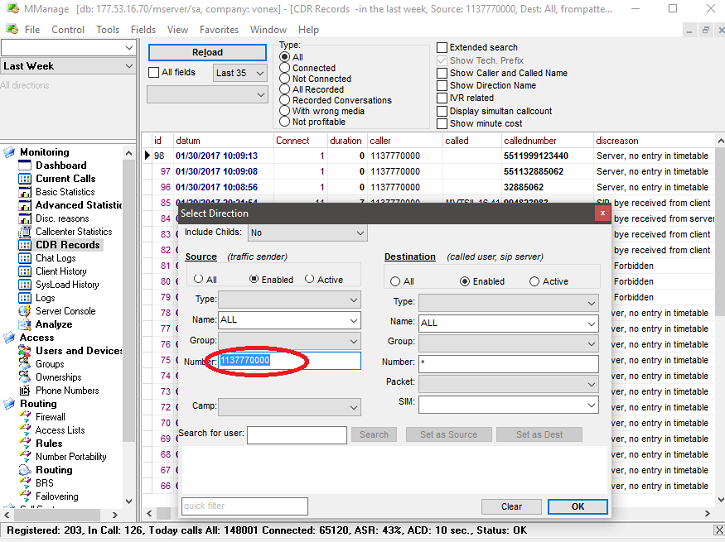
Second method:
From users and devices
1. Open the Users and devices form
2. Enter the number to the quick filter and press enter or press the Reload button on the users form
3. Right click somewhere on the selected user form and from the popup menu select Stat -> CDRs
4. Adjust the date-time filter as needed and click on CDR form Reload button (there are no CDR record for 1137770000 today and yesterday, so you need to select “Last week” or specify an exact date-time range).
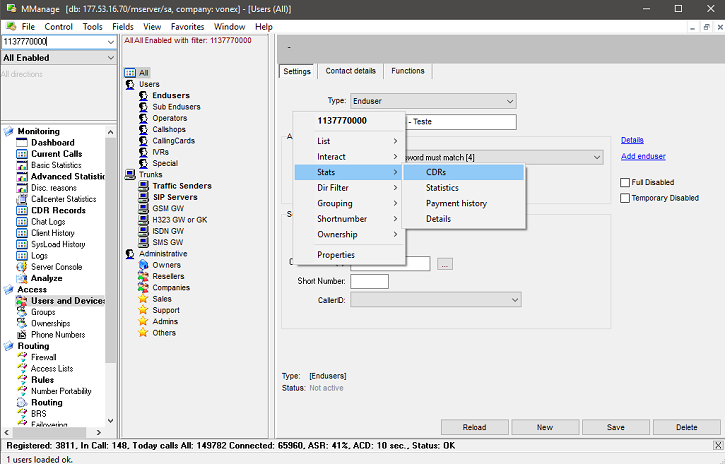
When you have got the required CDRs, they can be easily exported into the desired format (csv, txt or html) from the Main Menu/ File/ Save As.
For more details, please consult the
SIP server documentation.